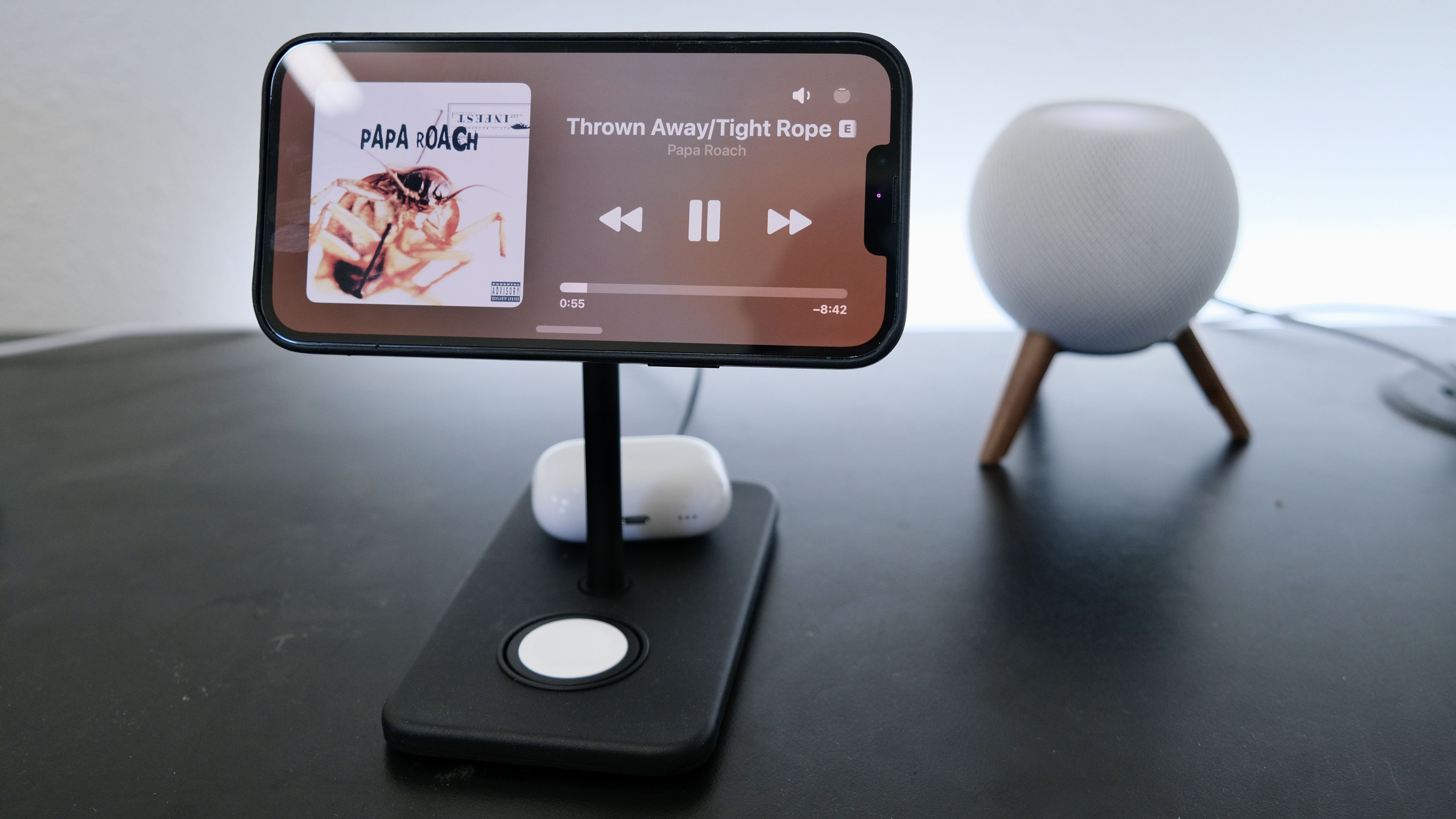Apple’s new iOS 17 software update is here, bringing several new features, enhancements and improvements — like the ability to create your own Contact Poster, FaceTime reactions that are downright fun, FaceTime video voicemails and a new mode that’s clearly a preview of Apple’s smart display future.
I’ve been using iOS 17 since the very first developer beta was released in June. Now that it’s officially available, here’s what it’s like to use the iPhone’s newest software.
Contact Posters are so much fun
The Phone app has several subtle tweaks and changes to the interface, but the one new feature you should know about is Contact Posters. Essentially, Contact Posters allow you to create your own caller ID name and photo for fellow iPhone users.

If you’ve changed your iPhone’s wallpaper in the last year, you’ll feel right at home creating your own Contact Poster. You can change the font and colors, and you can customize the overall look of your Poster. The easiest way to create your Poster is to open the Contacts app and view your contact card (it should be at the top of the list).
Once you’ve made yours, it’s what will show up when you call anyone in your contacts list. And, once your contacts have made their own, you’ll see it take over your entire screen when they call you. Seriously, it’s so much fun the first time you see your friend’s Contact Poster. Not that I like actually talking on the phone when I get a call, but I do appreciate seeing people try to call now.
To be clear, your Poster is only sent to anyone in your contacts app, not everyone you call, for privacy reasons.
Messages has a new safety feature you need to know about
There aren’t a ton of new features in Apple’s Messages app with iOS 17, but there are two pretty big changes you need to know about. The first you’ll notice as soon as you open an iMessage conversation, and that’s the fact you need to tap on a plus symbol before accessing any of your iMessage apps and games, including your photos library and camera. (Pro tip: Long press on the plus icon to launch your photos library without having to select it from the menu.) You can scroll through the vertical list to find more apps and games.
As you scroll through the list, you may notice a new Check In app. You can use this app as a way to let someone know you’ve arrived at a destination, with your iPhone tracking you and alerting the other person in an iMessage conversation that you’re safe. If you don’t arrive within a specified time frame, your iPhone will ask you to confirm you’re OK, and if you don’t respond, an alert will be sent in the conversation that something may be wrong.

I’ve done some basic testing of Check In, and this feature is going to be very, very helpful. Not only for me to send updates to my wife while I’m traveling, letting her know when I’ve made it to my hotel, or that my teenage daughter made it to her friend’s house, but for situations where you’re walking home alone, late at night. Or you’re on a long road trip and shouldn’t be worrying about sending out periodic updates.
There are two different settings for how much information Check In shares. Limited shares your recent location, and details about the cellular signal and battery percentages of your iPhone and Apple Watch. Full shares the same information, plus location points along the path you’ve taken, the location of the last time you unlocked your phone and the location of where you removed your Apple Watch.
It’s a shame that Check In is limited to iMessage users on iOS 17. I’d love to see Apple open it up to all iPhone users, and even to non-iMessage users.
StandBy is even better than I thought
After installing iOS 17, every time you charge your iPhone, be it using a cable or wirelessly using MagSafe and you turn your phone sideways into landscape orientation, the iPhone’s new StandBy mode is triggered. When StandBy is active, your iPhone turns into a miniature smart display, showing you all sorts of information like widgets from Apple’s own apps, along with third-party apps where developers have added support, a digital or analog clock, alerts or a digital photo frame, rotating through some of your shots.
I’ve been testing it with the new Twelve South HiRise 3 Deluxe stand in my office, and the Twelve South Forté on my nightstand.

On my nightstand, I’ve been using the clock screen in StandBy mode that makes it quick and easy to bump the table to see the current time as well as the time of any set alarms. In my office, I’ve been using it to display Fantastical on one side of the screen (which shows my daily task list and appointments), and a smart rotation of widgets on the other side. Sometimes it shows the weather; other times it’s current headlines from Apple News, or a battery widget to show the charge level of my nearby devices.
A couple of weeks ago, after one of the beta updates, I noticed that there’s a small HomePod icon that shows up in StandBy, so I tapped on it. Instantly, I was shown a media control screen of whatever was playing on the nearby HomePod Mini. From there, I can control playback, and view album art and information about the currently playing song. The first time I triggered it, it felt as if my iPhone were instantly transformed into Apple’s version of an Echo Show 5.
StandBy is a handy feature for me, and I don’t even have an iPhone that has an always-on display like the iPhone 14 Pro and iPhone 15 Pro, and it’s very clearly a glimpse into the future of what Apple’s working on and toward with its first smart display.
I’m here for it. After installing iOS 17, you should definitely give StandBy a try. Plug your phone in or put it on a MagSafe charger and turn it sideways. Swipe left or right between the different views and long press on any of them to begin editing.
Still love the quality-of-life improvements
iOS 17 includes a lot more, most of which are features that iPhone users have been asking for for years. That includes being able to tap your iPhone to another user’s iPhone to share your contact information or send a photo, website or other content.
Interactive widgets allow you to check things off your to-do list or change a song all without having to actually launch the app the widget is tied to.
But perhaps my favorite minor but significant feature is the ability to share AirTags with friends or family members. This single change will stop me from receiving alerts letting me know an AirTag is following me every time I take my wife’s car somewhere. And it’ll also prevent me from having to check the location of the AirTags in my wife’s and kid’s luggage every time we travel.
Bottom line
There are plenty more features I didn’t even touch on that are included in iOS 17 that you’re sure to discover after updating your iPhone. And you should update your iPhone to iOS 17. There may not be any groundbreaking features, and some of what is included may be simply playing catch-up to what Android users have had for years, but overall, iOS 17 makes the iPhone a better phone.
To install the update, open the Settings app on your iPhone, then go to General > Software Update and follow the prompts. Make sure your phone is connected to a strong Wi-Fi network and, ideally, is connected to a charger to avoid any issues.