So, you’ve taken the plunge and splurged on a $3,500 Apple Vision Pro headset. The first thing you’re probably thinking is, “Wow, I guess I’m eating instant ramen for the next few weeks.” The second question that’s likely on your mind is, “How the heck do I use this thing?”
While the Vision Pro is the most intuitive and user-friendly VR headset I’ve used yet, it’s still a new piece of tech with a learning curve. And there are lots of supplementary apps, hidden settings and general tweaks you can take advantage of in order to make the most out of your adventure through Apple’s new semi-virtual world. After living with the Vision Pro for more than a month, here are 11 tips and tricks I wish I knew when I was getting started.
If you can stomach its high price and heavy design, the Apple Vision Pro has a range of impressive entertainment and productivity uses — especially once you master its many features.
Stay in a well lit room (or get an IR light)

The Vision Pro’s onboard sensors need light in order to properly map your space and track your gestures accurately. As such, make sure you’re using your headset around natural lighting or in a well-lit room whenever possible (and that you’re keeping the front of your headset clean so that the cameras can work correctly). If you want to use your Vision Pro without disturbing your housemates with blaring light, you can try using an IR illuminator, which will fill your room with invisible infrared light that can help the headset operate properly. I haven’t tried one of these myself, but several folks on Reddit vouch for theirs, and there are plenty of affordable options out there including this popular $30 model on Amazon.
Readjust your fit when needed
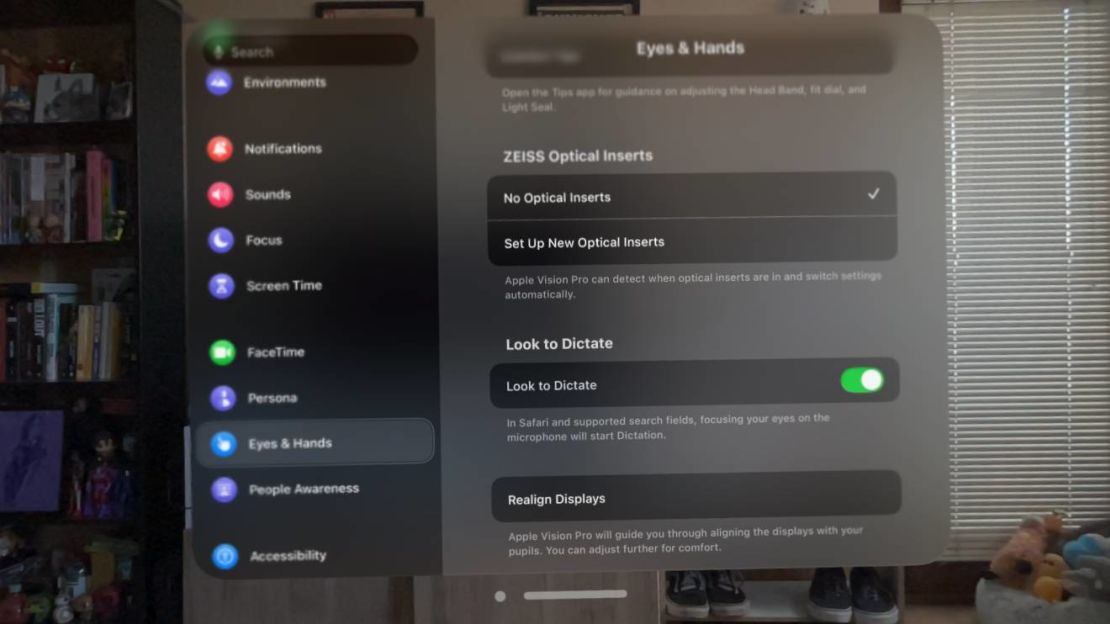
Upon setup, the Vision Pro’s lenses will automatically conform themselves to your eyes. However, if things don’t feel quite right after that — either comfort or fidelity wise — you can always realign them. To do this, simply open Settings, select Eyes & Hands and choose Realign Displays. You can also redo your eye- and hand-tracking setup from this menu if things ever feel off.
Download a clock/battery widget

One of my biggest issues with the Vision Pro is that there’s no way to quickly see the time or your battery level without looking all the way up and pinching open the Control Center. Fortunately, there are plenty of free and cheap apps that’ll remedy this by allowing you to have a persistent on-screen widget for seeing this type of info at a glance — just search the App Store for “clock” or “battery.” I’ve personally been using the $2 Battery Saver Widget app, which has a nice Apple-y aesthetic, but there are plenty of other options out there.
Capture screenshots and videos

Want to show off your virtual multitasking setup or what spatial games look like sitting on your coffee table? Simply press the top button and digital crown to grab a screenshot. For video, just look all the way up, pinch the circle to open the Control Center and hit the Screen Recording icon (a green circle will persist at the top of your view to let you know you’re recording). Screenshots and videos will instantly be added to your iCloud Photos library, making them easy to share from your phone afterward.
Cast to another screen
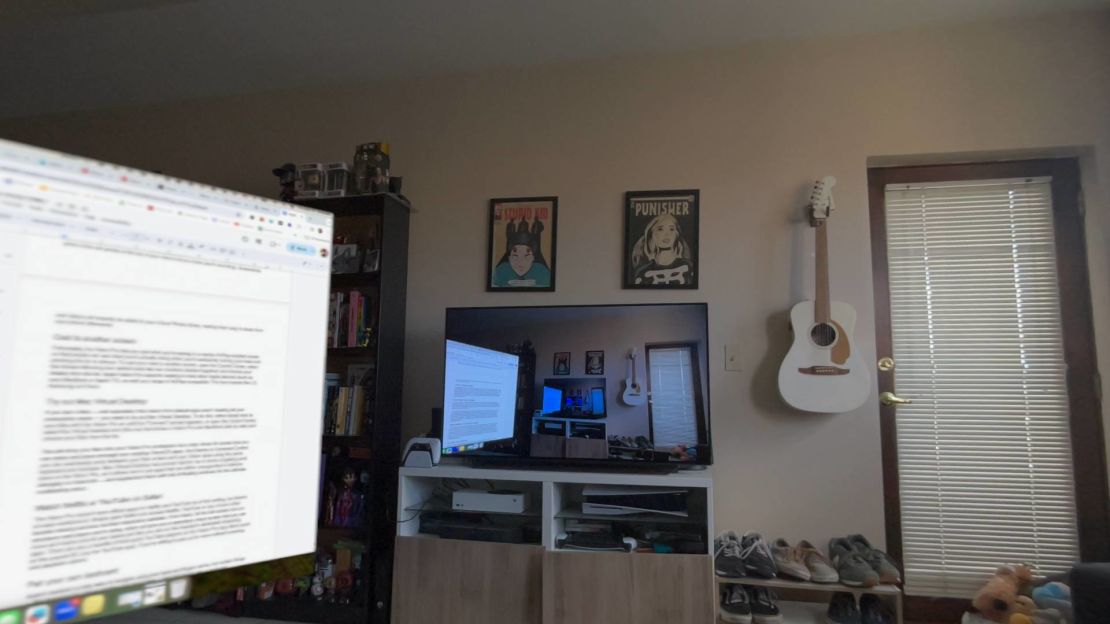
Fortunately, the Vision Pro lets you cast what you’re seeing to a nearby AirPlay-enabled screen so that people can see what you’re actually doing when you’re awkwardly turning your head and pinching the air in silence. To cast your view to another screen, open the Control Center, select the Screen Mirroring icon (which looks like two monitors stacked together) and choose your display from the list. Apple Vision Pro supports casting to most other Apple devices (such as your MacBook or Apple TV), as well as a range of AirPlay-compatible TVs from brands like LG, Samsung and Sony.
Try out Mac Virtual Desktop

If you own a Mac — and especially if the Vision Pro’s default apps aren’t meeting all your productivity needs — you need to try out Mac Virtual Desktop. To do this, either simply look at your Mac with the Vision Pro on until the “Connect” prompt appears or open the Control Center, select the Virtual Desktop icon (the one that shows a Vision Pro and MacBook side by side) and choose your Mac from the list.
This will bring your Mac into your Vision Pro workspace via a crisp virtual 4K screen that you can resize and place among your existing VisionOS apps. And thanks to Universal Control, you can seamlessly jump between your Mac screen and your Vision apps using the same keyboard and trackpad. Mac Virtual Desktop has proved to be one of the headset’s killer features in terms of getting work done, as it allows me to use apps that are either unsupported or behave strangely on VisionOS and supplement them with lots of floating windows for the ultimate multitasking setup.
Watch Netflix or YouTube on Safari
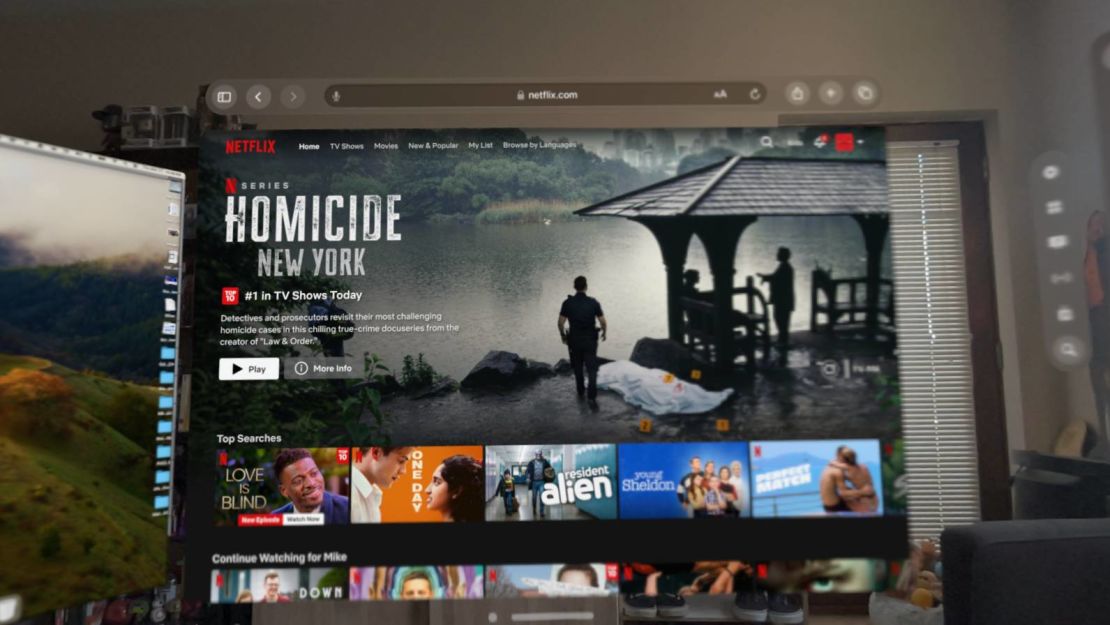
The Vision Pro doesn’t have official apps for Netflix and YouTube as of its early 2024 launch, but there’s an easy workaround. Simply open Safari and access Netflix, YouTube or any of your other favorite missing services via their respective websites. From there, hit the full screen icon on whichever web player you’re using, which will give you a seamless virtual screen that you can move and resize around your space just like you can on the headset’s dedicated streaming apps. There are also a handful of third-party YouTube players on the Vision Pro App Store (such as the popular $5 Juno for YouTube app), if you’re willing to pay up for more refined browsing and playback options.
Pair your own keyboard
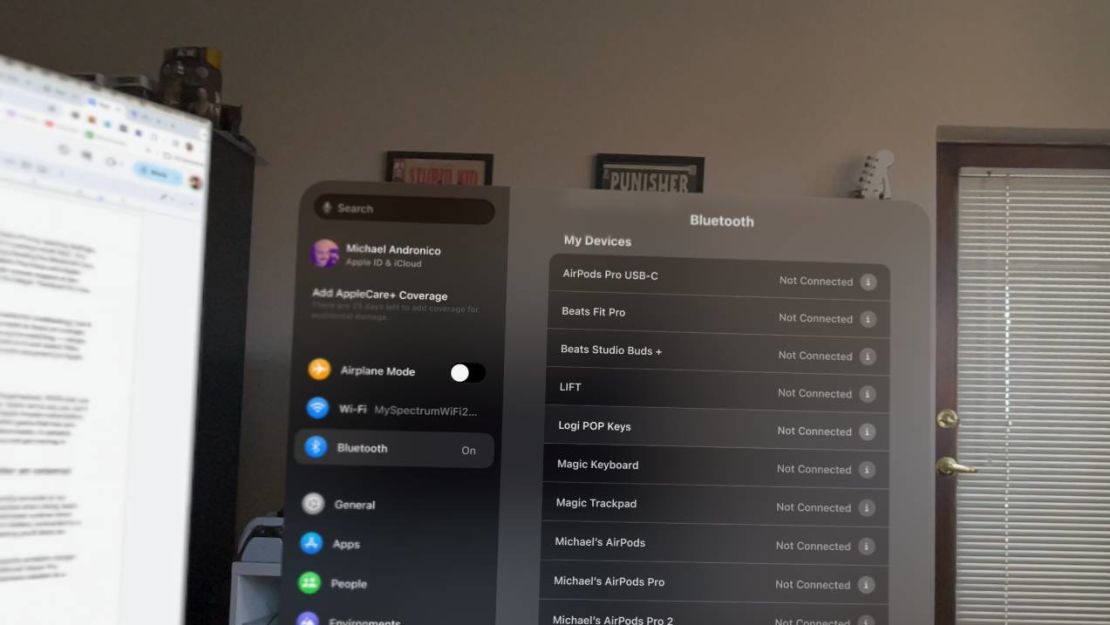
Apple’s headset is pretty easy to navigate using your eyes, fingers and the power of Siri, but certain things — like browsing the web or sending text messages — are just easier with a keyboard. Fortunately, you can pair your current keyboard of choice to the Vision Pro by opening Settings, selecting Bluetooth and tapping on your model (just make sure it’s in Pairing mode first). You can also access this menu by opening the Control Center and long-pressing the Bluetooth icon. Most Bluetooth keyboards will work with Vision Pro (both my Logitech Pop Keys and Apple Magic Keyboard have held up just fine), though there’s no Bluetooth mouse support at the moment. Those seeking mouse-like navigation will have to go with the Magic Trackpad for now.
Hide apps when you need to focus
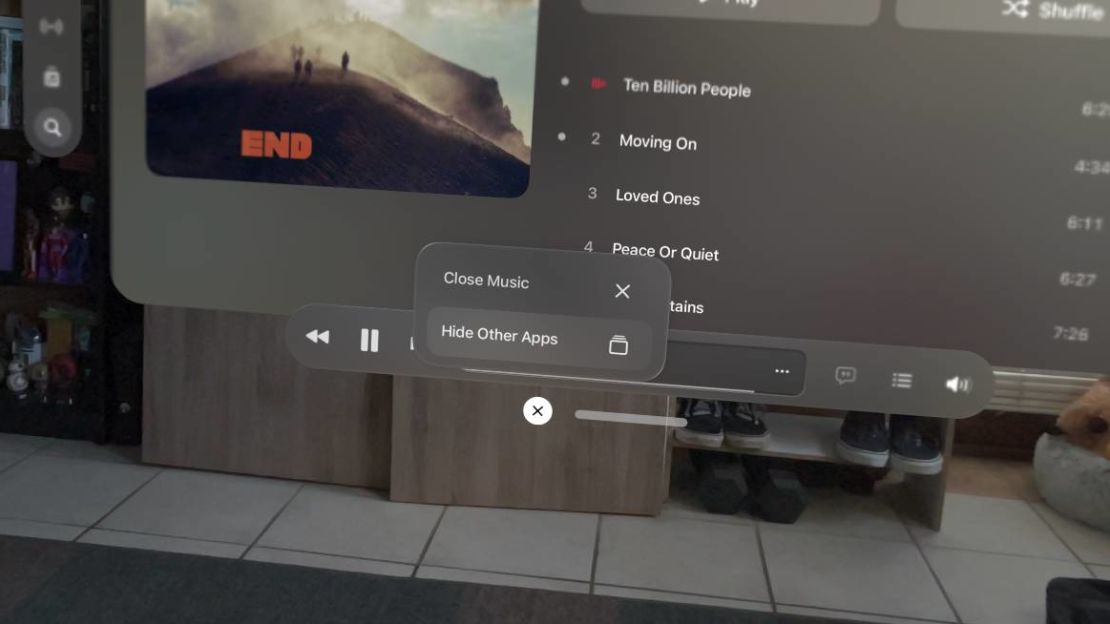
Having a bunch of apps floating around you in 3D can be fun (and useful for multitasking), but it also means that your virtual workspace can get cluttered fast. If you want to focus on a single app — whether it be an important work document or just a TV show you’re watching — simply look at the “X” icon you’d normally use to close an app, pinch and hold on it and select Hide Other Apps. Now you can give all your attention to that important work document (or Apple Arcade game, we won’t judge).
Play Synth Riders for a quasi workout

Unlike the Meta Quest 3 — which is packed with exercise apps like Supernatural, FitXR and Les Mills Bodycombat — the Vision Pro is not a workout device. However, that’s not to say you can’t get your heart rate up a little bit on Apple’s headset. If you’ve got an Apple Arcade subscription, you owe it to yourself to check out Synth Riders, a stylish and fun rhythm game that has you move your arms to the beat of a large library of electronic and alternative tracks. It certainly won’t replace a proper workout routine, but it’s a good excuse to get up and get moving in Apple’s headset.
Stay plugged in as much as possible (and consider an external battery)

The Apple Vision Pro’s battery life rating of two to two and a half hours has proved pretty accurate in my testing. In fact, I’ve been able to get upwards of three hours out of the headset when doing basic work tasks. However, I’ve also drained the device way faster than its estimated run time when streaming movies on Disney+. As such, its best to keep your Vision Pro’s battery connected to a power source whenever possible, which shouldn’t be too difficult considering you’ll likely be using it in a stationary setting most of the time.
If you are using the Vision Pro on the go, you can always grab a high-capacity portable charger (such as this UGreen 145W model that we swear by) to help the headset last a bit longer. Apple also sells additional Vision Pro Battery packs that you can swap out at will for $199, but that’s a very expensive solution to a relatively niche problem.























